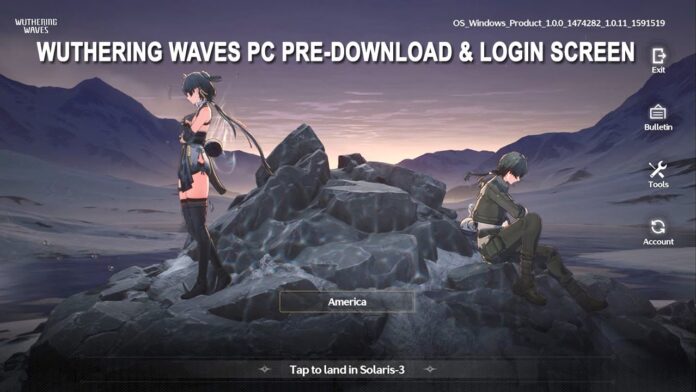Prepare for Wuthering Waves’ launch with our detailed pre-download guide for PC and mobile platforms
Wuthering Waves, the highly anticipated free-to-play action RPG from Kuro Games, is gearing up for its official release. This gacha game blends open-world exploration with engaging combat and a rich narrative. As the release date approaches, fans can start preparing by pre-downloading the game to ensure a smooth launch experience. Here’s everything you need to know about the pre-download dates, times, and steps for Wuthering Waves on both PC and mobile platforms.
Wuthering Waves pre-download date and time
Wuthering Waves will be available for pre-download starting Tuesday, May 21, 2024, at 11 AM BST. Players can pre-download the game from the official Wuthering Waves website, the Epic Games store, or the iOS and Android app stores. If you’re in a different region, the pre-download times are as follows:
– CEST: 12 PM
– ET: 6 AM
– PT: 3 AM
– CT: 5 AM
– AET: 8 PM
– JST: 7 PM
Pre-downloading the game ensures you can jump straight into the action once it officially launches. This process helps avoid potential delays caused by heavy server traffic on the release day.
How to pre-download Wuthering Waves on mobile
Pre-downloading Wuthering Waves on mobile is straightforward. Ensure you have enough space on your device, then follow these steps:
1. Open the App Store (iOS) or Google Play Store (Android) on your device.
2. Search for “Wuthering Waves.”
3. Click the “Install” button.
If you have wishlisted Wuthering Waves, the game might already be pre-downloaded on your phone. However, you should open the app to download additional content before the release date to ensure everything is ready for launch day.
How to pre-download Wuthering Waves on a PC
For PC players, there are two main options to pre-download Wuthering Waves: via the official website or the Epic Games store.
From the official website:
1. Visit the Wuthering Waves official website.
2. Click the “Windows” button on the homepage to start the download.
3. Once the launcher downloads, double-click it to open.
4. Select “Install” in the bottom right corner of the launcher.
5. Ensure you have at least 18GB of free space to start the download. More space will be needed for additional content after launching the game.
From the Epic Games store:
1. Open the Epic Games Launcher on your PC.
2. Search for “Wuthering Waves” in the store.
3. Click the blue “Get” button.
4. Install the game from your library.
Launching the game before its release date allows you to download a few gigabytes of content and log into your account, speeding up the process on launch day.
Pre-download errors
If you encounter errors while pre-downloading Wuthering Waves on PC, here are some solutions sourced from the official pre-download FAQ:
Issue: The game won’t run after installation, prompting ‘vcruntime140_1.dll was not found.’**
Solution: Reinstall the launcher and download it again. If the problem persists, download and install the required files from Microsoft’s official site, then reinstall the launcher.
Issue: The screen goes blank after starting the game, and a ‘Program not responding’ message appears.**
Solutions:
– Ensure your device meets system requirements.
– Add the game to your malware protection program’s whitelist and restart the game.
– Shut down and restart the game.
– Set the launcher to run in compatibility mode by right-clicking on launcher.exe, selecting Properties, and checking the ‘Run this program in compatibility mode’ box.
– Update your graphics drivers and restart the game.
– Use the “Repair” button in the launcher to verify and repair game files.
Issue: Malware protection flags ‘dll files being modified’ during download.
Solution: Dismiss the prompt or temporarily disable your protection to re-download the game safely.
Issue: The game crashes or exits immediately after starting up.
Solution: Click the “Repair” button in the launcher to repair files. If issues persist, restart your computer and try again. If the problem continues, contact Kuro Games’ customer service at [email protected].